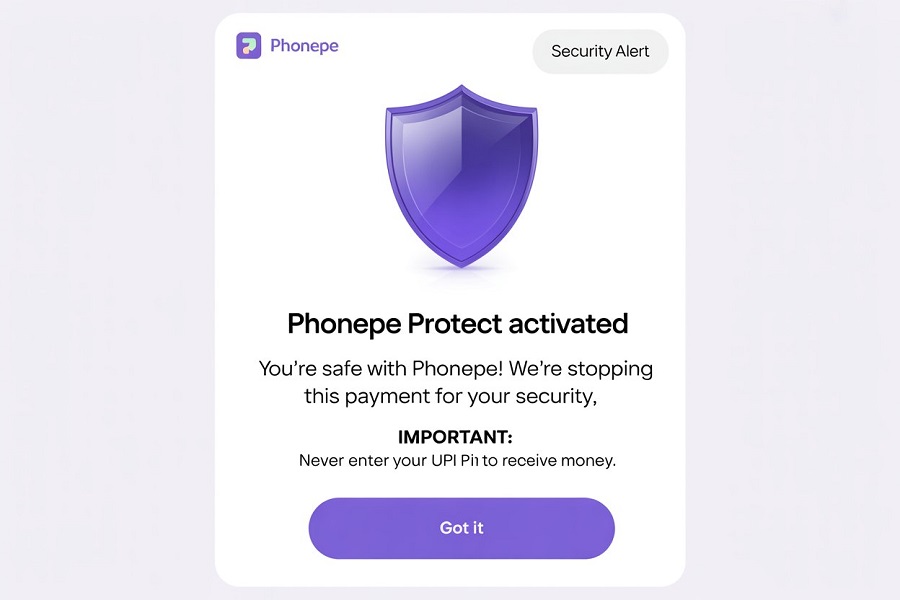If you’re seeing the message “PhonePe Protect Activated” while trying to send money or complete a transaction, you’re not alone. Many users face this issue when PhonePe temporarily blocks payments for safety reasons. The good news is that this is not a permanent error, it’s a security feature designed to protect your account. In this guide, we’ll explain what PhonePe Protect means, why it gets activated, and most importantly, how to remove PhonePe Protect activated and fix the problem step by step so you can restore your transactions smoothly.
What Does “PhonePe Protect Activated” Really Mean?
When you see PhonePe Protect activated, it simply means PhonePe has added an extra security layer to your account. This usually happens if the system notices unusual activity, a new device login, a SIM change, or a high-value payment. Instead of being an error, it’s a safety step to keep your money secure. Knowing this helps you avoid panic and focus on the right fixes to remove PhonePe Protect activated message quickly.
Common Mistakes People Make
When faced with the PhonePe Protect activated message, many users try quick fixes that actually don’t solve the problem. Repeatedly retrying the same transaction often makes things worse. Some even download unsafe apps claiming to remove PhonePe Protect, which puts their account at risk. Others share sensitive details like UPI PIN or OTP with strangers (a big security mistake). Remember, you cannot bypass PhonePe’s safety layer this way. Instead, focus on safe, proven steps to fix PhonePe Protect activated.
Quick Fixes You Can Try Immediately
If you’re stuck with the PhonePe Protect activated message, don’t worry, there are simple fixes you can try right now. Most of these are safe, quick, and often enough to restore your transactions without needing customer support. Let’s go through them step by step.
1. Update the PhonePe App
An outdated app is one of the most common reasons users face errors like PhonePe Protect activated or “transaction blocked.” Head to the Google Play Store or Apple App Store and make sure you’re running the latest version. Many times, updating the app instantly resolves hidden bugs or glitches.
2. Clear Cache and Data
Your phone stores temporary data that can sometimes conflict with PhonePe’s security systems. Clearing this data often fixes the PhonePe Protect activated error.
- On Android: Go to Settings > Apps > PhonePe > Storage > Clear Cache and Clear Data.
- On iOS: Go to Settings > General > iPhone Storage > PhonePe > Offload App, then reinstall.
This is a simple but effective step when you want to remove PhonePe Protect activated message quickly.
3. Restart Your Phone
It may sound basic, but a simple restart often helps refresh your device and remove temporary conflicts with the app. This is especially useful if PhonePe Protect activated after SIM change or device change.
4. Re-Link Your Bank Account and Refresh UPI PIN
Sometimes, Protect is triggered because of a bank sync issue. Open the PhonePe app, unlink your bank account, and then re-link it again. While doing so, reset or refresh your UPI PIN. This ensures your account details match perfectly with the bank, reducing chances of PhonePe transaction blocked messages.
5. Reinstall the App
If nothing else works, uninstall PhonePe and reinstall it from the official app store. This resets your app environment and can clear the Protect block caused by corrupted files. Many users have reported this step working when they were struggling to fix PhonePe Protect activated permanently.
6. Try a Different Network Connection
Sometimes the issue isn’t your account but your network. Switch from Wi-Fi to mobile data or vice versa and try again. Connectivity problems can also trigger PhonePe app not working errors.
Step-by-Step Troubleshooting Guide
If the quick fixes didn’t work, follow this step-by-step troubleshooting guide to remove the PhonePe Protect activated message. These steps go deeper into the root of the problem and can help you fix the issue permanently.
Step 1: Verify Your Mobile Number
Make sure your registered number is active and working. Protect often appears after a SIM change or if your number is temporarily inactive. Try sending an SMS or call to confirm that your number is properly functional.
Step 2: Check Bank Account Linking
Go to My Money > Bank Accounts inside the PhonePe app. If your account shows “not verified,” re-link it. Re-enter your details and reset your UPI PIN. This ensures the system recognizes your account and removes the block.
Step 3: Confirm Device Login
If you recently logged in from a new phone, PhonePe may block activity under Protect mode. Always make sure you use your primary device. If you must use a new device, log out from the old one first, reinstall the app, and verify again.
Step 4: Update KYC Information
Sometimes the PhonePe Protect activated error occurs due to incomplete KYC. Update your KYC details (like PAN or Aadhaar verification) inside the app. Keeping your details up-to-date boosts account security and helps you avoid unnecessary Protect blocks.
Step 5: Contact Your Bank
In some cases, the issue may not be with PhonePe but with your bank. A mismatch in your account details, inactive debit card, or server downtime can trigger errors like PhonePe transaction blocked. Contact your bank’s support to confirm there are no restrictions on your UPI account.
Step 6: Reach Out to PhonePe Support
If all else fails, go to Help > Contact Support in the app. Explain that you’re facing the PhonePe Protect activated problem and mention what steps you’ve already tried. This helps the support team resolve the issue faster and give you a personalized solution.
Special Scenarios and Advanced Fixes
Sometimes the PhonePe Protect activated error shows up in tricky situations like after a SIM change, device reset, or while making a high-value transaction. In these cases, quick fixes may not work. Advanced steps like re-verifying your KYC, updating your linked bank account, or contacting customer care are required. If you see repeated PhonePe transaction blocked messages, avoid unsafe shortcuts and stick to these secure methods to permanently fix PhonePe Protect activated issues.
When to Contact PhonePe Customer Support
If you’ve tried all the quick fixes and followed the step-by-step troubleshooting guide but still see the PhonePe Protect activated message, it may be time to contact PhonePe customer support. Protect is a security layer designed to keep your money safe, so in some cases, only PhonePe can remove the block after verifying your account.
Signs You Should Reach Out to Support
- The PhonePe Protect activated error appears repeatedly even after reinstalling the app.
- You face PhonePe transaction blocked messages for every payment attempt.
- The issue started after a SIM change or new device login and hasn’t resolved after verification.
- Your UPI PIN reset or bank re-linking didn’t fix the problem.
- You’re unable to complete KYC verification inside the app.
How to Contact PhonePe Support
- Open the PhonePe app and go to Help.
- Select the transaction or feature where the issue occurred.
- Choose “Report a Problem” and describe the issue clearly (e.g., “I am seeing the PhonePe Protect activated message repeatedly”).
- Attach screenshots if possible to make it easier for the support team.
- Submit and wait for a response, PhonePe usually replies within 24–48 hours.
Extra Tips for Faster Resolution
- Clearly mention that you’ve already tried common solutions like clearing cache, reinstalling the app, or resetting the UPI PIN.
- Avoid sharing sensitive details like your UPI PIN or OTP; PhonePe will never ask for them.
- Keep your registered number active, as support may call you for verification.
Safety Tips to Avoid PhonePe Protect in the Future
While the PhonePe Protect activated message is meant to secure your money, you can reduce the chances of it appearing by following a few simple safety habits.
- Keep your PhonePe app updated – Old versions often cause glitches and errors.
- Use one primary device – Frequent device changes or SIM swaps may trigger Protect.
- Verify your KYC details – Updated PAN, Aadhaar, and bank information reduce account mismatches.
- Avoid multiple failed transactions – Repeated attempts may look suspicious and lead to a block.
- Never share UPI PIN or OTP – Fraud attempts can activate stricter security checks.
- Maintain a stable internet connection – Network drops can also trigger PhonePe transaction blocked messages.
Final Thoughts and Key Takeaways
The PhonePe Protect activated feature may feel like a problem, but it’s actually a safeguard to keep your account secure. With the right steps like updating the app, clearing cache, verifying your bank, or contacting support, you can quickly remove the PhonePe Protect activated message. Avoid risky shortcuts, follow safe fixes, and maintain good security habits. This way, you’ll prevent repeated PhonePe transaction blocked errors and enjoy smooth, secure digital payments on PhonePe.